In this article we are connecting a Phoenix Contact’s PLCnext Devices to Nimbus808 solution platform using MQTT.

Learn how to set up the Phoenix Contact’s PLCnext Devices to send/receive data over Nimbus808
Requirements:
- Phoenix Contact’s PLCnext Device
- Nimbus808 Account
- Node-RED, either running locally or installed into the PLCnext controller
- UAExpert Software from United Automation for the OPC UA Client
This guide assumes that you have internet access on your Phoenix Contact’s PLCnext.
OPC UA Server Configuration
Open PLCnext Engineer, then complete the procedure described in the Getting Started with OPC UA manual (pages 6–9). To reinforce these steps, review the first three minutes of the referenced instructional video.
Configure OPC UA Client with UAExpert Software
Register, download, and install UAExpert to configure an OPC UA client, following pages 10–15 of the Getting Started with OPC UA manual. Pay particular attention to page 15, which details the data necessary for transferring information from the PLC to a Node-RED application. For supplemental guidance, watch the video from 3:20 to the end.
Create a Node-RED OPC UA Client
This guide assumes Node-RED is already installed. If it is not, ensure installation is completed. Note that Node.js must also be installed, which may require administrative privileges.
In Node-red go to the palette and install the node-red-contrib-opcua node.
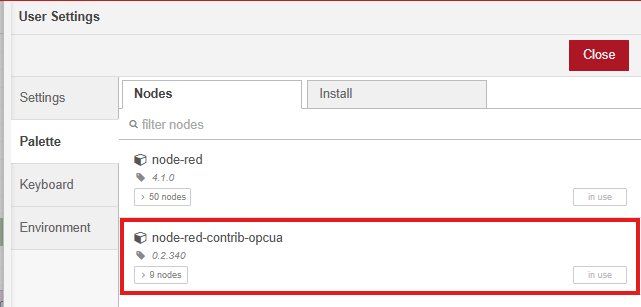
Proceed by following pages 24–29 of the manual and the first four minutes of the video. To extract data using the node, ensure you have the information obtained from UAExpert, as it is required when configuring the topic on the inject node.

Note that this guide does not cover monitoring data within a Node-RED dashboard. Going forward, the Nimbus808 MQTT connection will be used to transmit values to the dashboard.
Connecting Node-RED to Nimbus808
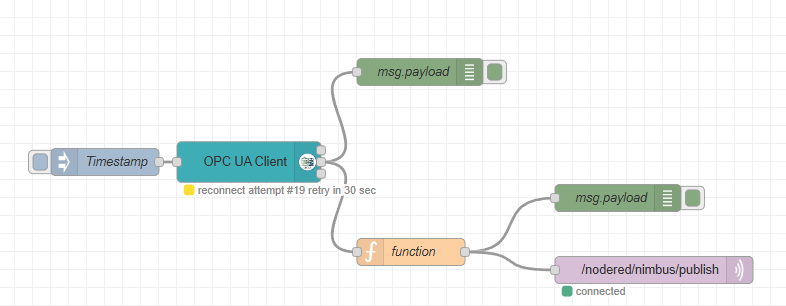
Convert the raw data into a JSON Object
At this stage, a function node is used to package raw data from the PLC into a JSON object compatible with the Nimbus808 platform. The node receives PLC values, formats them as a JSON object, and forwards them to the Nimbus808 out node.
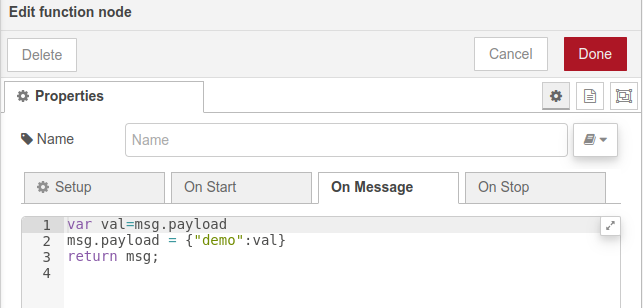
Configure Nimbus808 MQTT-Out Node
At this step, you will enter your Nimbus808 broker information and specify the device label. This device will be created or updated in your account whenever new values are received from the PLC.
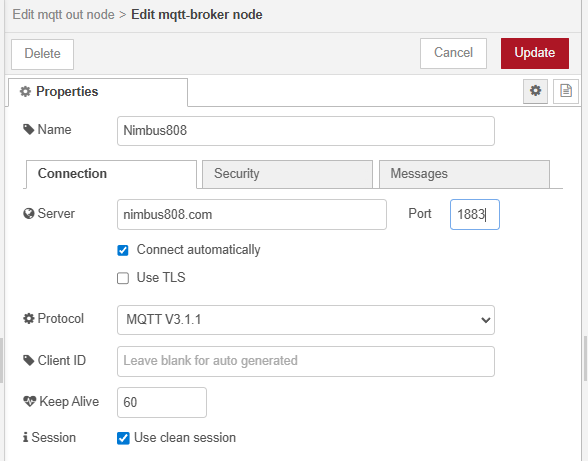
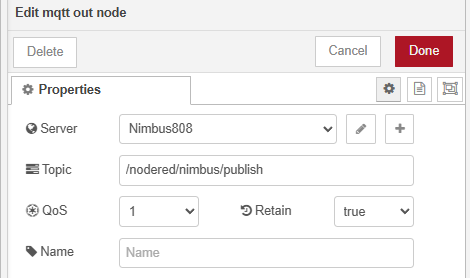
Verify results on your Nimbus808 dashboard
Have questions? Contact us for help
