In this article we are connecting a mcGateway device to Nimbus808 solution platform using MQTT.

The mcGateway should be installed within a defined radius of the mcModules to enable connectivity between sensor hardware and the internet. This gateway can communicate with thousands of mcModules, transferring data via the mc-Air Low Power Local Area Network, GPS, Ethernet, or Wi-Fi.
Important: When acquiring an mcModule, ensure you also obtain the mcGateway and mcDongle. Together, these components form the mcThings platform, which can communicate with Nimbus808 either directly from the devices or via mcStudio
By the end of this guide, you will be able to configure your mcGateway to forward data received from mcModules to Nimbus808. If your mcGateway is already configured, refer to the guide below to set up the mcModules to begin transmitting data.
Requirements
- mc-Studio IDE
- mc-Gateway
- mc-Dongle
- Micro-USB Cable
- Ethernet Cable or WiFi Access
Setting up Firmware
Ensure all mcThing devices are updated to the latest firmware version. Firmware updates enhance functionality and maintain compatibility, keeping all connected applications fully operational.
To update firmware, use mcOTA, a desktop application designed to work with the mcDongle. It facilitates over-the-air mcOS updates for both mcDevices and mcGateways.
Setting up mcGateway
Once the board is properly connected to a network, continue with the next steps.
All mcThings hardware is programmed using mcStudio.
mcStudio provides tools for authoring, modifying, compiling, refactoring, deploying, and debugging code.
To start we highly recommend you checkout the mcStudio’s introduction video:
Configure mcGateway with Nimbus808 MQTT Broker
- Update the mcGateway with the last firmware version using the mcOTA updater
- Assign the devices you’ll be working with. To do this, open the mcStudio and go to Tools –>Devices
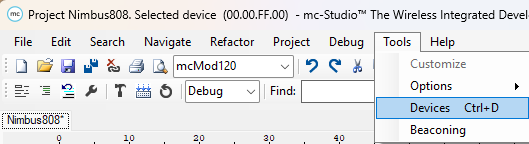
- The window that appears corresponds to “Device Maintenance and Connection.” Here, select the detected mcGateway to establish a connection. To connect, press the “Connect Gateway” button.
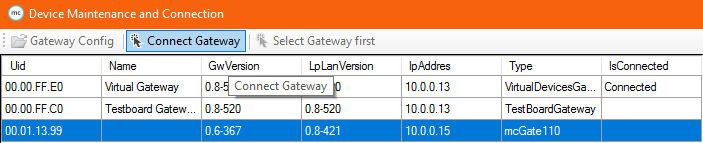
- Once the gateway connection is established, its status will display as “Connected.” The next step is to configure the gateway to set up the Nimbus808 MQTT Broker, enabling secure and direct forwarding of data received from the mcModules to the Nimbus808 cloud.
To start configuring the gateway, press the “Gateway Config” button:

- At this stage, the Gateway Configuration window will appear. Configure the gateway for your Nimbus808 account:
- Time Zone: Assign the Time Zone where the device is going to be deployed
- DNS Server: Leave the field empty
- SNTP Server: Leave the field empty
- MQTT Server:
nimbus808.com - MQTT Port:
1883 - MQTT Username: Leave the field empty
- MQTT Password: Leave the field empty
- WiFi SSID: Leave the field empty
- WiFi Password: Leave the field empty
After completing all the parameters properly, press the “Save to Gateway” button to save all the changes just made.
Now your gateway is configure to forward all the incoming data provided by the mcModules to your Nimbus808 Account.
Summary
Nimbus808 and mcThings provide seamless access to the efficiencies and problem-solving potential of the Internet of Things. Within minutes, your mcModules can transmit data to Nimbus808 via the mcGateway.
One of the newest services provided by mcThings is mcCloud, which enables scalable management of hardware deployments. Users can create multiple Organizations and leverage other scaling features for efficient device administration.
Have questions? Contact us for help
