In this article we are connecting a ECU-1051 IoT Gateway to Nimbus808 solution platform using MQTT.

Learn how to set up the ECU-1051 IoT Gateway to send/receive data over Nimbus808
Requirements:
- Advantech ECU-1051 IoT Gateway device
- Nimbus808 Account
- Advantech EdgeLink Studio
This guide assumes that you have internet access on your ECU-1051 IoT Gateway.
Step 1: Create the I/O tags to Send Simulated Data
This guide will simulate three devices transmitting data to the gateway using the User Tag functionality: a temperature sensor, an optional humidity sensor, and an engine status indicator.
Go to Data Center → User Tag → Add…. Here, we’ll set up the following items:
- Name: boilerTemperature
- Data Type: Analog.
- Initial Value: You can set any value.
- Read/Write: Leave this option as it is by default.
- Description: This is optional.
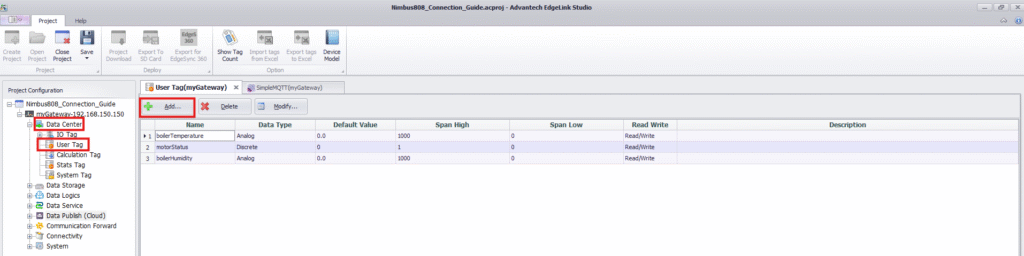
After filling the fields, hit the “Ok” button to save the changes.
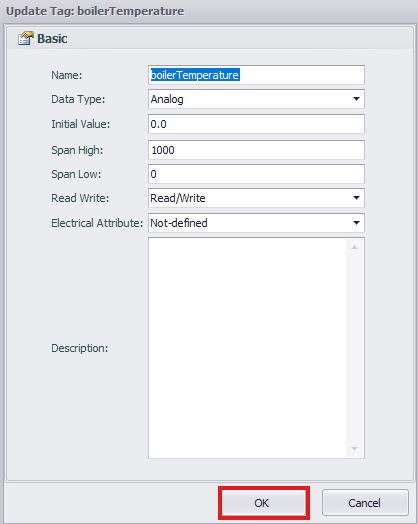
Step 2: Configure MQTT
The next step is to configure the MQTT parameters. Navigate to Cloud → SimpleMQTT. A new tab will open, where you must scroll down and adjust the following settings:
- Enable: Mark the checkbox in order to enable MQTT settings.
- Host: nimbus808.com
- Port: 1883
After completing the required fields, navigate to Tag Name. Below it, select “Double click to edit”. A configuration window will appear, allowing you to choose which tags to publish via MQTT. Go to the User Tags section, select the tags you created, then click OK followed by Apply.

Step 3: Save and Download
Once the MQTT settings are applied, collapse the project folders but keep the gateway selected. Click Save, then Project Download to burn the firmware to the gateway.
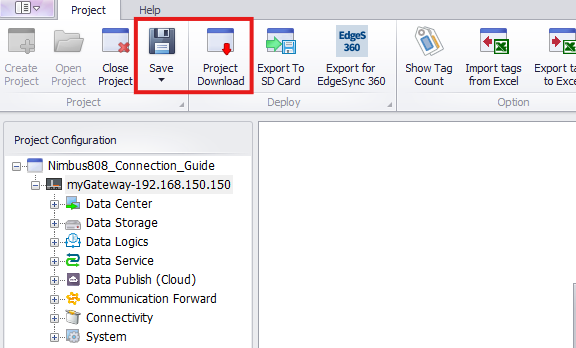
A new window will appear. Select Force Download, then click Download to begin loading the firmware onto the gateway. If prompted to install additional hardware drivers, accept the request and allow the upload to complete.
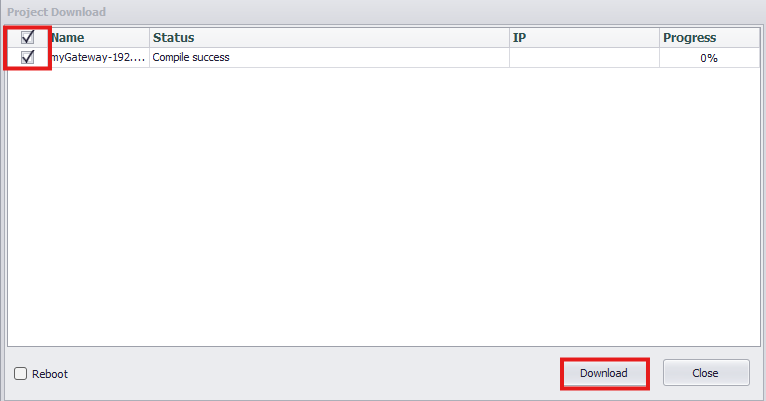
Step 4: Visualize Data on Nimbus808
Configure a numerical object to point at the topic of: /data/device_id/boilerTemperature and observe ingress data.
Have questions? Contact us for help
