In this article we are connecting a SenseCAP S2120 8-in-1 weather station to Nimbus808 solution platform using MQTT.

Requirements
- Seeed studio’s SenseCap S2120 8-in-1 weather station
- An active account on The Things Network
- An active account on Ubidots
- A cellphone running either Android or iOS with Bluetooth
Configure the SenseCap S2120
Install the SenseCAP mobile application by searching “SenseCAP Mate” on your device’s application store or by scanning the following QR code
If you don’t have an account already, create one by following the steps on the App
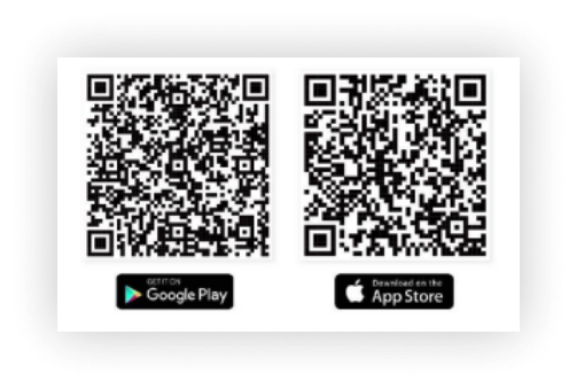
Install the battery to the device. You can find out how to do it by following this official documentation. After doing so, the red LED will be steady

Turn on your cellphone’s Bluetooth and launch the “SenseCAP Mate” App
Your device will be automatically detected
Select “S2120 Weather Station” among the different options
Tap on the “Setup” button
You might be prompted for a password. The default one is 000000
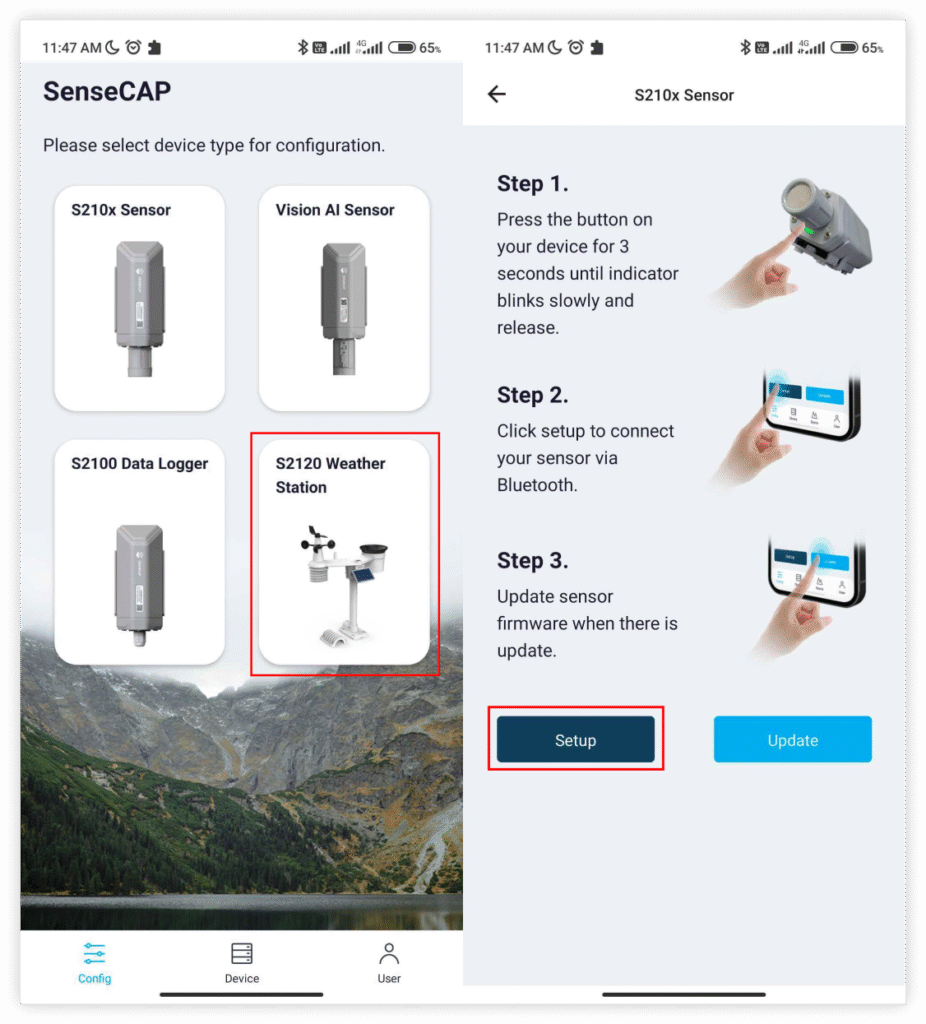
If your device is not listed, click the “Scan” button to search for it
Once detected, tap on your device
Tap to the Settings tab
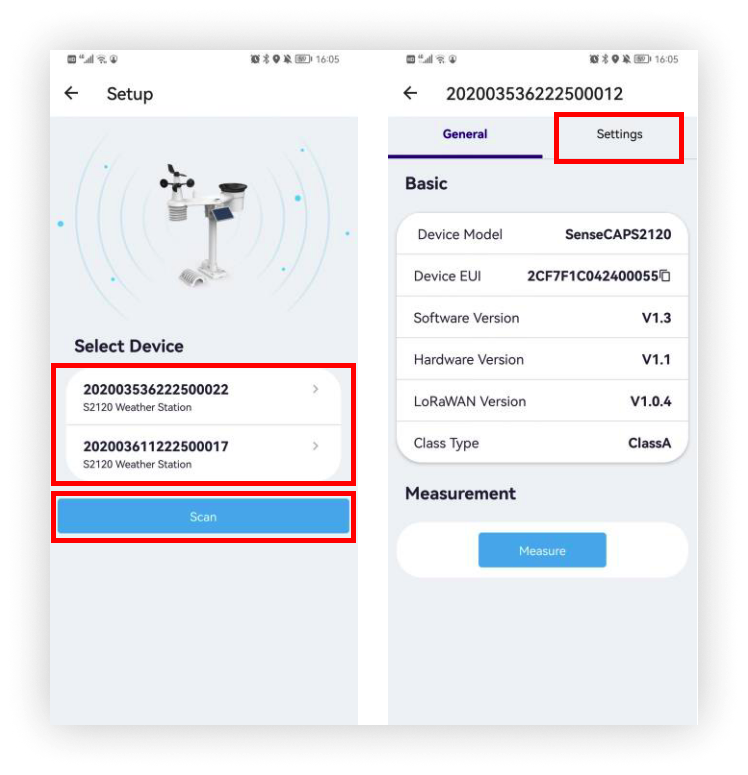
Edit the following settings according to your needs/regulations
- Platform: The Things Network
- Frequency Plan: AUS915
- Uplink Interval (optional): 5
Keep in mind if you are located on Europe you should select EU_863.
if you are located on India, you should choose IN_865
In the following link you can find out more about each country allowed band and it’s regulations
This guide was developed in a country where the US_902_915 band is the allowed, but remember to change these settings according to your region.
Copy the following values (do not modify any). We’ll use them later:
- Device EUI
- APP EUI
- APP Key
Click on “Send”
