In this article we are connecting a Maple Systems cMT-G01 / cMT-G02 Communication Gateway to the Nimbus808 solution platform using MQTT.

Requirements:
- Nimbus808 Account
- cMT-G01 or cMT-G02 Unit
- EBPro
EBPro Project Creation
- Download and Install EBPro
- Download and install EBPro v6.10.01 or greater. Contents of this guide may not be applicable to earlier versions.
- Launch EBPro once installed
- Select the appropriate HMI model
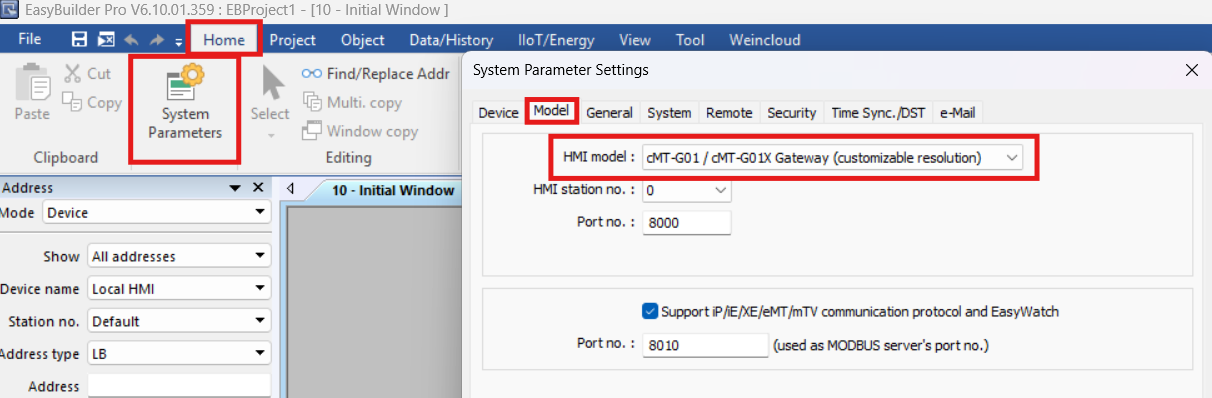
Configuring MQTT Object
- Configure the cMT-G01 / cMT-G02 Communication Gateway to send data to Nimbus808
- Head to the IIoT/Energy tab and then click MQTT
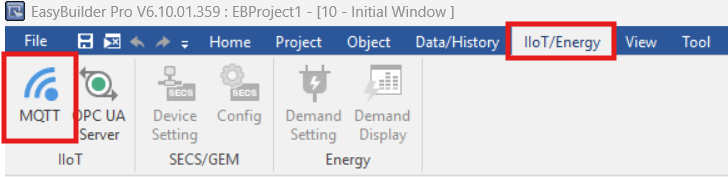
- Check the Enable checkbox then Settings… button
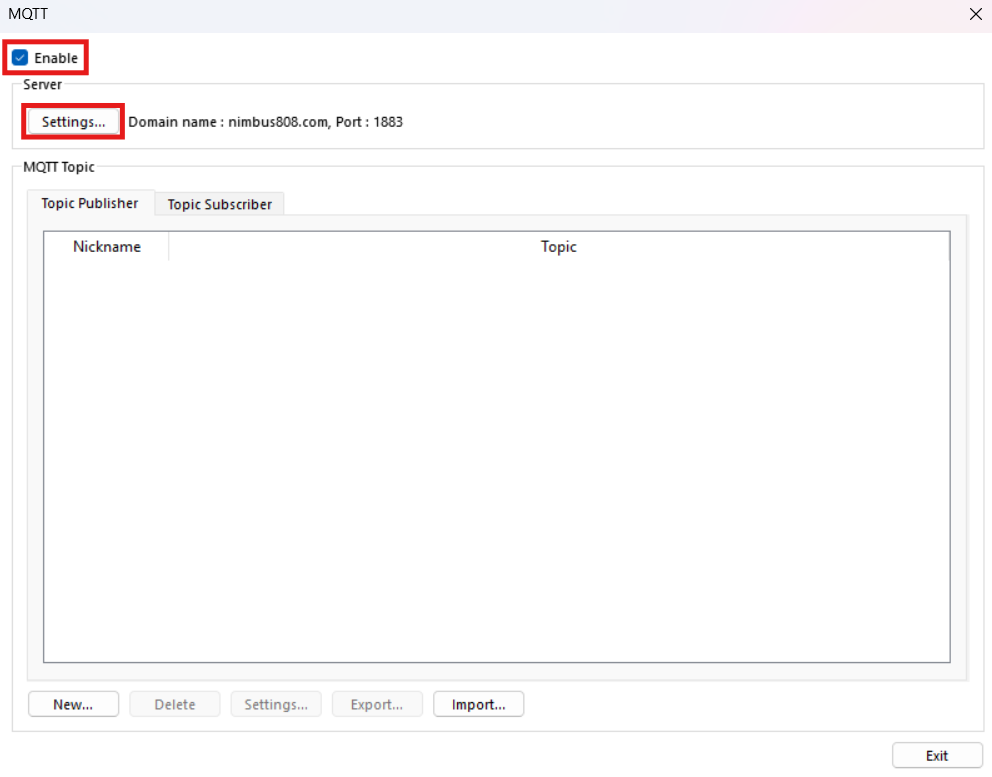
- Go to General tab on the dialog menu that will be displayed.
- Edit the Settings as follows:
- Cloud Service: Generic
- Protocol: MQTT v3.1
- Check “Use Domain Name”
- Set the Domain name of your Nimbus808 instance
- Configure the remaining settings according to your requirements
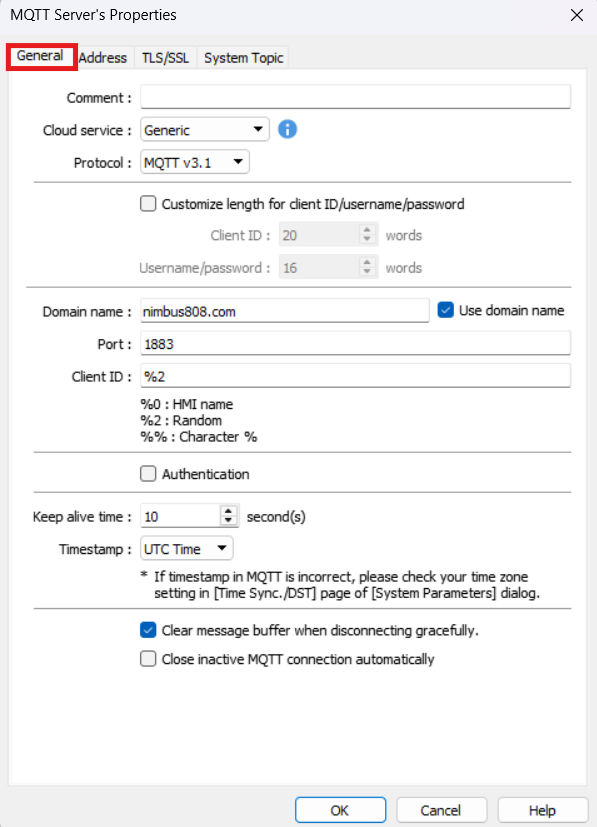
- Configure the MQTT to send data to Nimbus808
- Click the “New…” button as shown below to create the topic to publish information
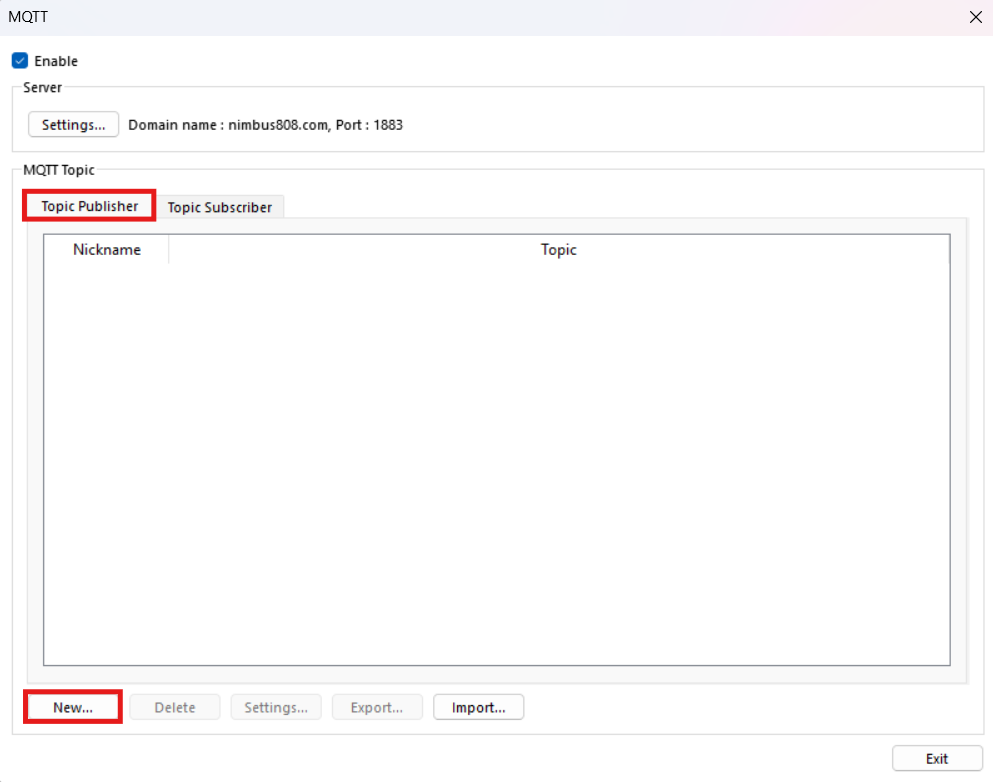
- On the General tab you may adjust the following settings:
- Topic
- Sending Mode (auto or bit trigger)
- Time based or Value triggered
- Compression Type
- Content Format
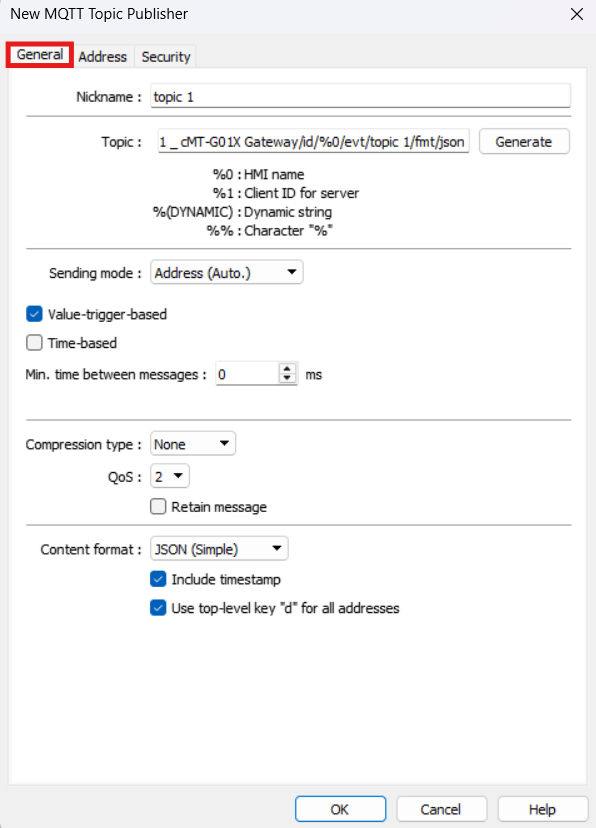
- Go to the Address tab
- Click the “New…” button to create a connection between a register-address and a MQTT topic
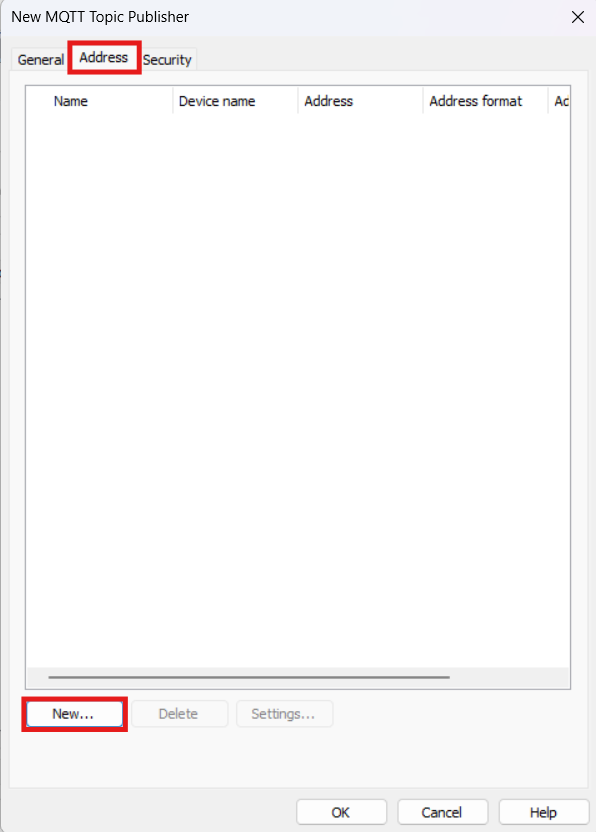
- On the Type/Address you may adjust the following settings:
- Type (bit or word datatype)
- Address (register-address location)
- Include in all messages sent
- Remove JSON array bracket ‘[‘ and ‘]’
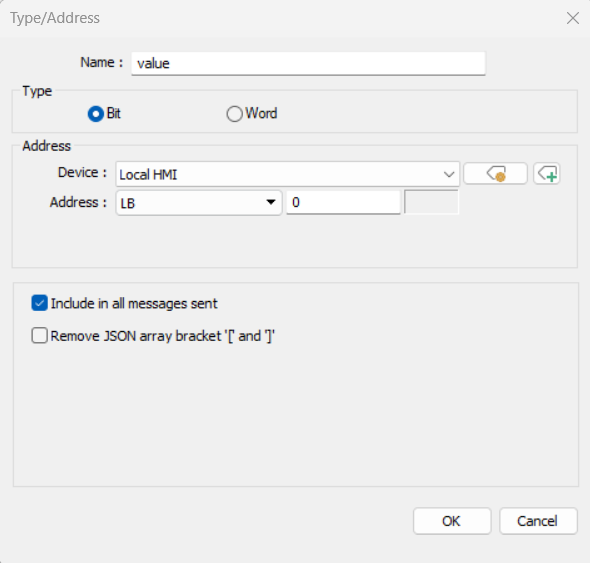
- Click “OK” to submit the information to the configured MQTT topic
- Configure the cMT-G01 / cMT-G02 Communication Gateway to receive data from Nimbus808
- Click the “New…” button as shown below to create the topic to publish information
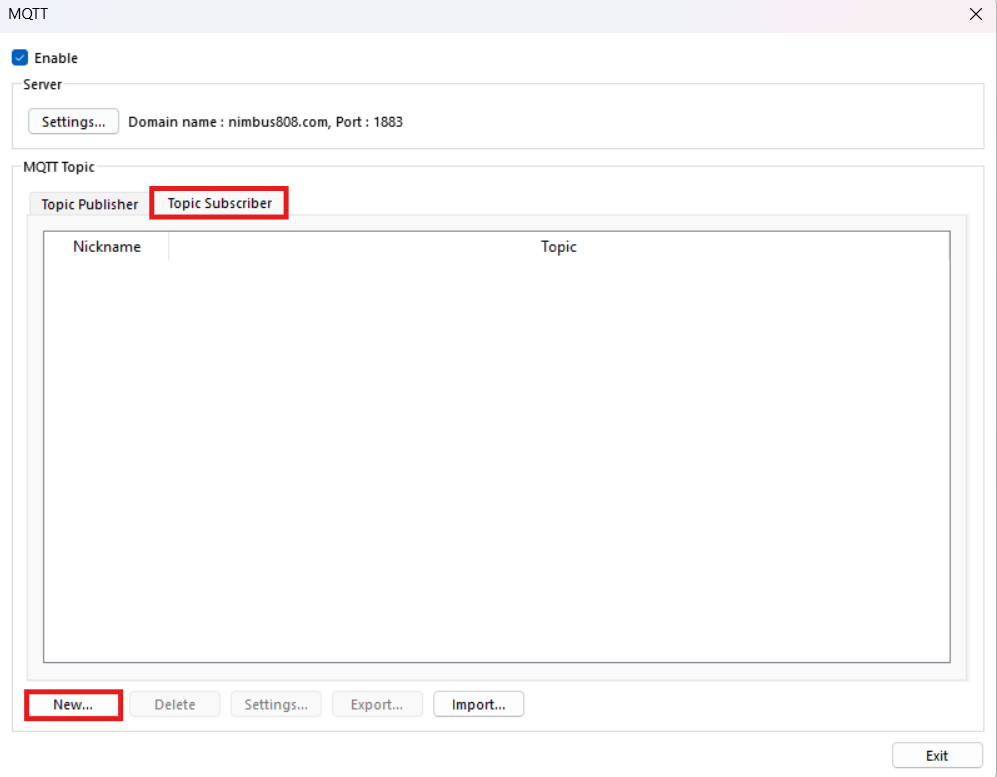
- On the General tab you may adjust the following settings:
- Topic
- Compression Type
- QoS Value
- Content Format
- Operation Mode
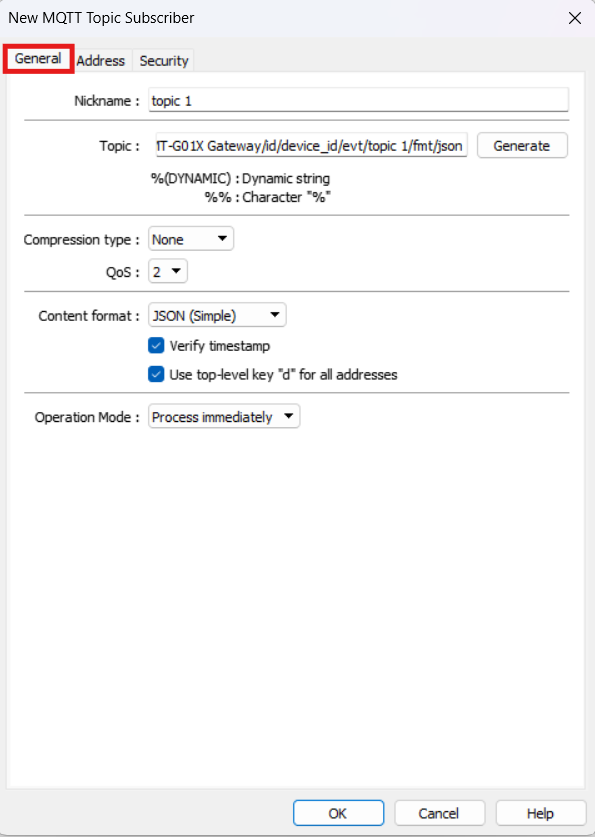
- Go to the Address tab
- Click the “New…” button to create a connection between a register-address and a MQTT topic
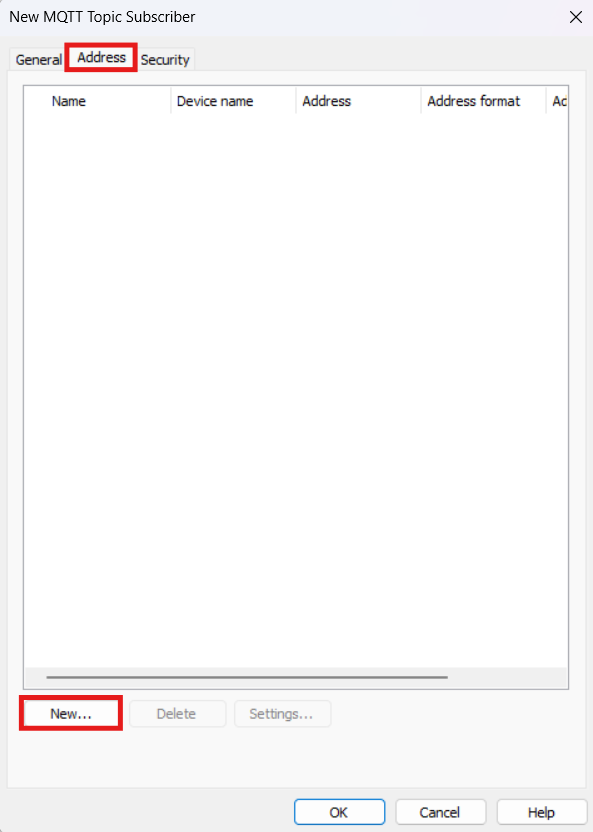
- On the Type/Address you may adjust the following settings:
- Type (bit or word datatype)
- Address (register-address location)
- Include in all messages sent
- Remove JSON array bracket ‘[‘ and ‘]’
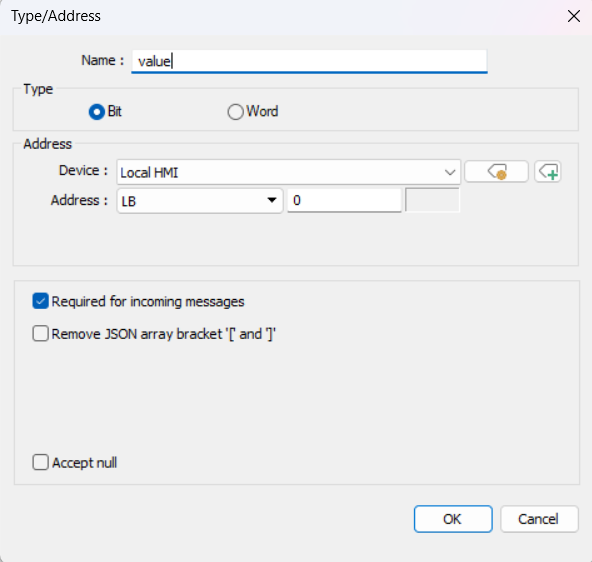
- Click “OK” to retrieve the information from the configured MQTT topic
Validating Communication
- Running the Project
- Go to the Project tab
- Click Online Simulation
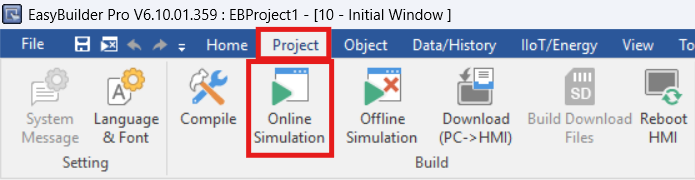
- Validate connection on the Nimbus808 platform
Have questions? Contact us for help
