In this article we are connecting a Quectel FC41D Module device to Nimbus808 solution platform using MQTT.
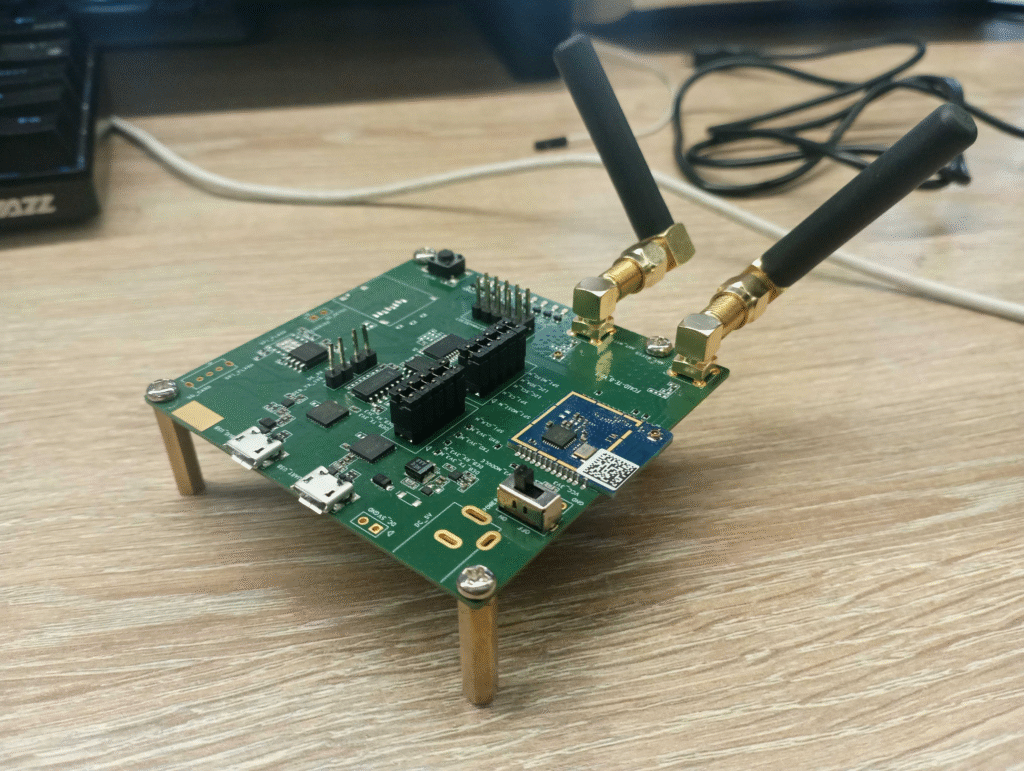
The FC41D is a standalone Wi-Fi 802.11b/g/n and Bluetooth 5.2 module that includes built-in resources for Wi-Fi and Bluetooth applications. It supports Wi-Fi AP and STA modes and provides low-power Bluetooth functionality.
This tutorial will show the steps and AT commands list needed to send data to Ubidots using FC41D WI-Fi modules.
Note: This guide uses an FC41D-based evaluation board, but the configuration steps also apply to the standalone chip. Just ensure all connections are made correctly.
Requirements
- Nimbus808 Account
- FC41D based device
- Wi-Fi with internet access
- Any Serial Terminal. This guide utilizes Arduino’s serial terminal utility.
Setup Serial Connection
Start by connecting the FC41D evaluation board to your PC using a USB cable to enable serial communication with the module. Next, open your terminal or serial utility. If you are using the Arduino Serial Monitor, select the serial device by navigating to Tools → Port and choosing your device.
It should be labeled something like “/dev/ttyUSB0” if you are using Linux.
Once you select the serial port, open the Serial Monitor under Tools to begin communication with the module. The procedure is shown in the image below:
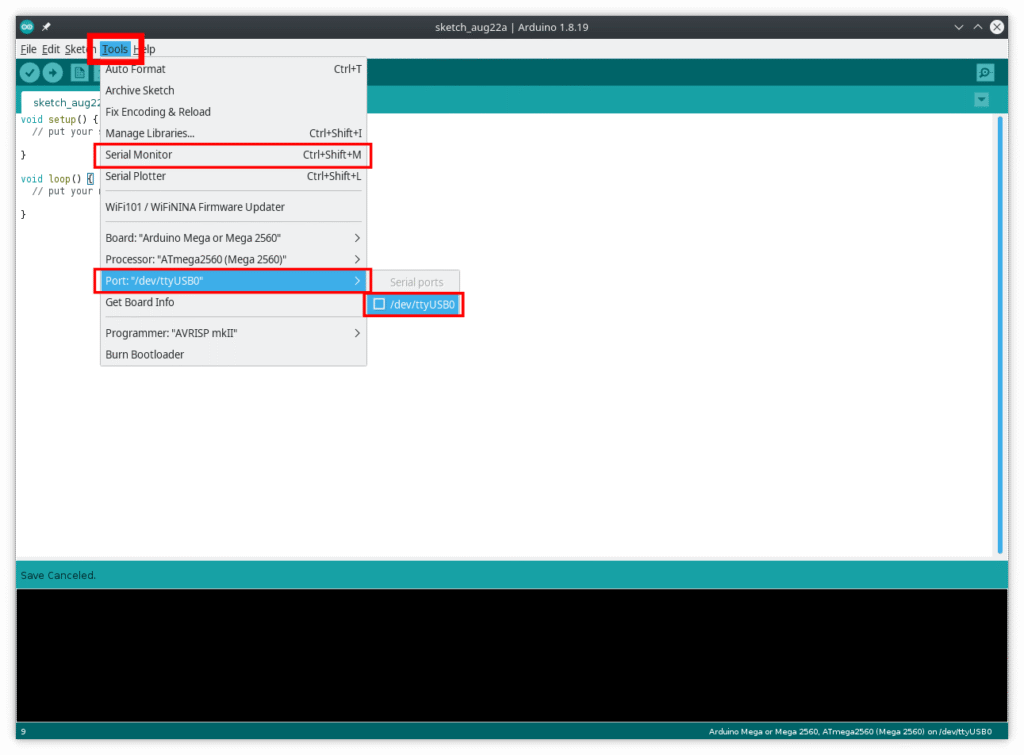
After opening the Serial Monitor, the GUI below will appear. Set the baud rate to 115200 and select the “Both NL & CR” option at the bottom of the window, as shown:
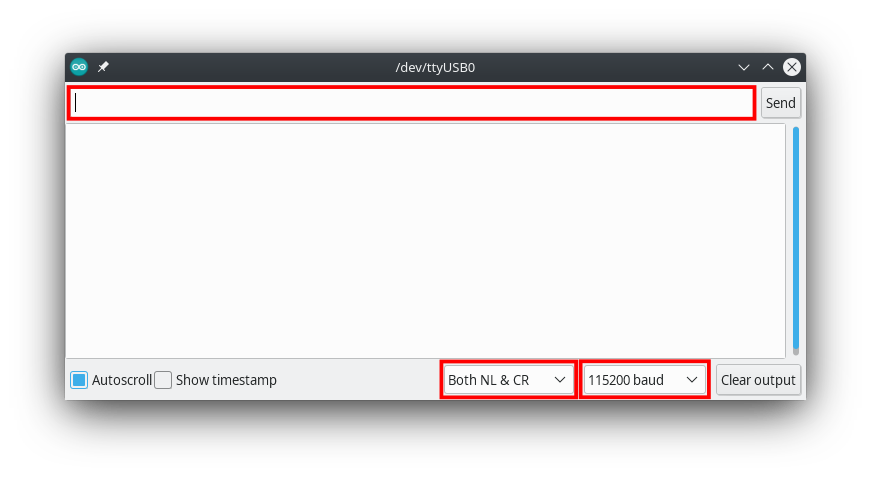
Next, verify communication between your PC and the FC41D module. Type the following command in the text field and click Send:
AT+QVERSIONThen the device shall respond with something like:
FC41D_VERSION:FC41DAAR03A03.bin_202202211819
OKNow that the communication with the FC41D module is established, let’s configure the WI-Fi settings for sending data.
Setup Wi-Fi Connection
Before connecting to an MQTT broker, connect the module to a Wi-Fi network. Use the following AT command to save the credentials, enabling the device to connect automatically at the next startup.
AT+QSTAAPINFODEF=ssid,passwordAs in the previous section, enter the command above into the text field and click Send. Replace ssid and password with your network credentials. The device should respond with an “OK” message.
Setup MQTT parameters
If your module supports MQTT AT commands (AT+QMTCNX, AT+QMTOPEN, etc.), you would do to open a socket:
AT+QMTOPEN=0,"nimbus808.com",1883Connect to MQTT
AT+QMTCONN=0,"YOUR_DEVICE_LABEL","",""Send Data to Nimbus808
AT+QMTPUB=0,0,0,0,"/v1.6/devices/YOUR_DEVICE_LABEL"
{"sensor-1":23.5,"sensor-2":11.2}Receive Data from Nimbus808
AT+QMTSUB=0,1,"/v1.6/devices/YOUR_DEVICE_LABEL/lv",0Have questions? Contact us for help
