In this article we are connecting a ADAM-6717 Data Acquisition Module to Nimbus808 solution platform using MQTT.

Learn how to set up the ADAM-6717 Data Acquisition Module to send/receive data over Nimbus808
Requirements:
- Advantech ADAM-6717 Data Acquisition Module
- Nimbus808 Account
- Node-RED knowledge
This guide assumes that you have internet access on your ADAM-6717 Data Acquisition Module.
Launch Node-RED on the ADAM-6717
Open your preferred web browser and type the ADAM’s IP address into the URL search bar. Click the second option, “Graphic Programming tool by Node-RED”.
When prompted for a username and a password enter in your credentials or use the default credentials:
- Username: root
- Password: 00000000
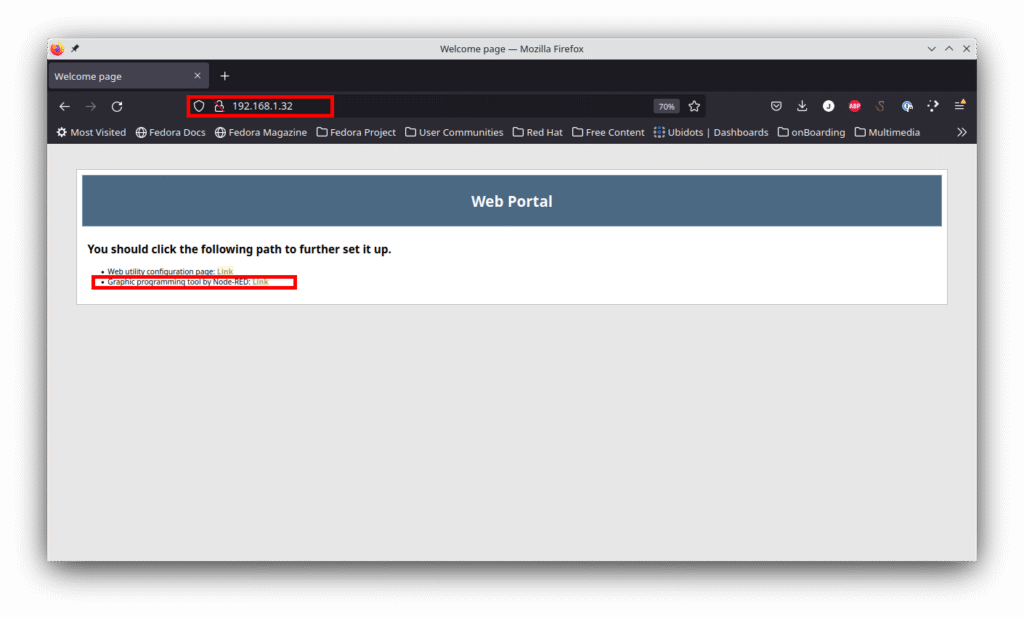
After doing so, the Node-Red environment will be displayed on your browser:
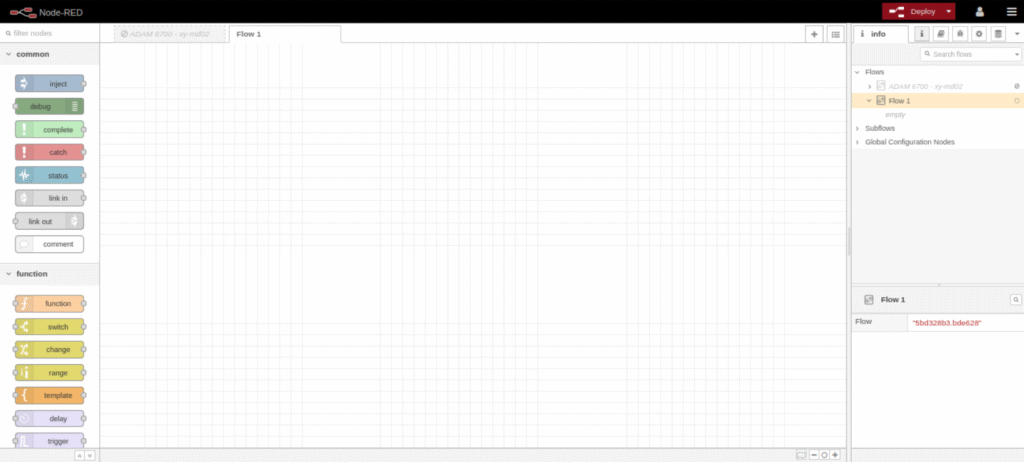
Connecting Node-RED to Nimbus808
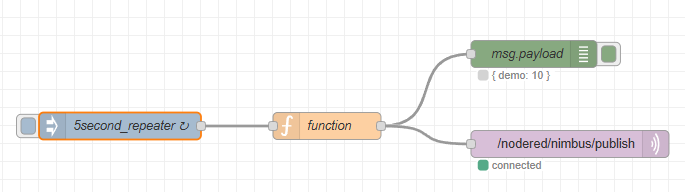
Convert the raw data into a JSON Object
Place an ‘Inject’ node on the canvas and enable repeat for an interval of 5 seconds. Configure the name to be 5second_repeater.
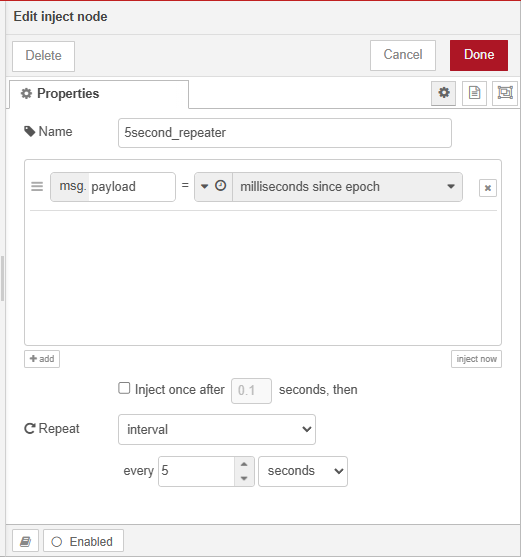
Next, place a ‘Function’ node and connect it to 5second_repeater.
Double click the ‘Function’ node and insert the following code:
var val= Math.floor(Math.random() * 11)
msg.payload = {"demo": val}
return msgAt this stage, a function node is used to package raw data from the PLC into a JSON object compatible with the Nimbus808 platform. The node receives PLC values, formats them as a JSON object, and forwards them to the Nimbus808 out node.
Configure Nimbus808 MQTT-Out Node
Place a ‘mqtt out’ node and attach it the ‘function’ node.
At this step, you will enter your Nimbus808 MQTT broker information and specify the device label. This device will be created or updated in your account whenever new values are received from the PLC.
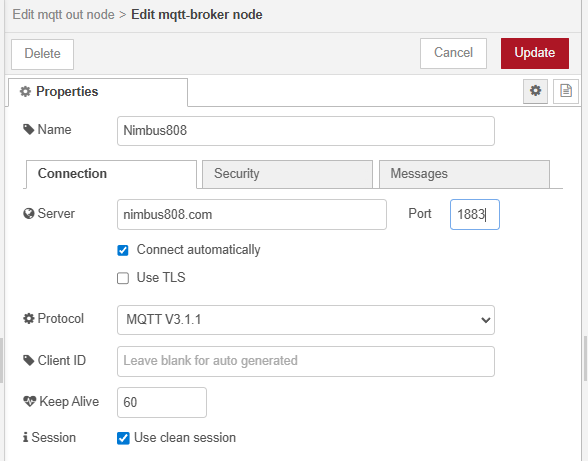
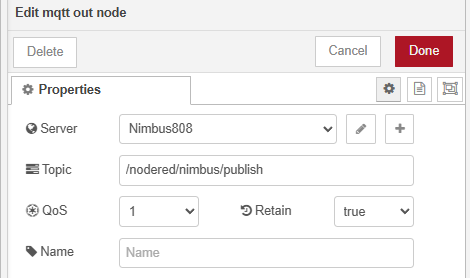
Visualize Data on Nimbus808
Configure a numerical object to point at the topic of: /nodered/nimbus/publish and observe ingress data.
Have questions? Contact us for help
