The Layers menu lists all Widgets added to the project and the “layer” they are on. The Layers hierarchy lists the Widgets in the order in which they will be displayed on the Canvas and within the finished project.
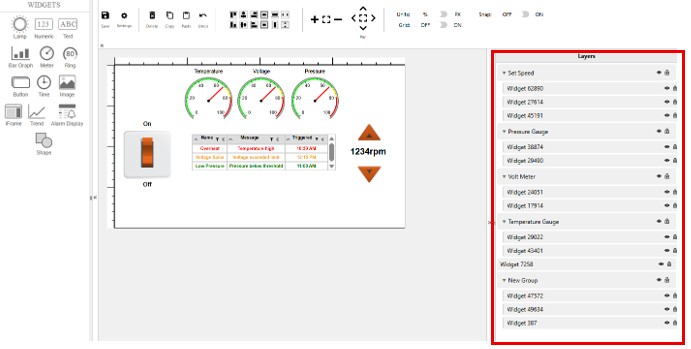
For example, in the image below, the Button widget is listed above the timeDate widget. This means that the Button widget will display in front of the timeDate widget on the Canvas, and in the running project.
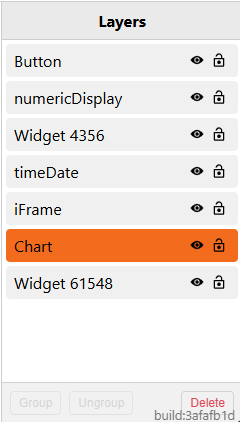
Moving layers
Click and hold on the widget, or widget attribute, to drag and drop it into a new position on the list.
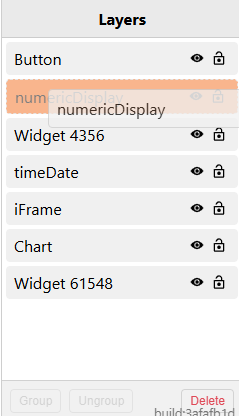
Layers Settings
View: Toggle on/off. This determined if the widget is visible on the Canvas. Does not remove the widget.*
Lock: Toggle Lock/Unlock. This determines if a widget is editable.*
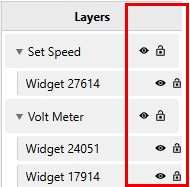
Group: Groups widgets together. Name the Group in Widget Attributes. Shift/click to select which widgets you want to group together, click Group.
Ungroup: Separates grouped widgets. Click on the group name (top level), click Ungroup. Does not remove individual widgets.
Delete: Deletes a widget or group of widgets.
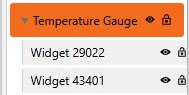
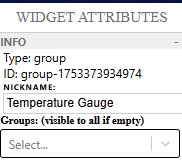
*View and Lock are helpful development/editing tools.
View is commonly used when the widget is still under development, ex. you are still working on the widget settings or where you want the widget to be displayed.
Lock keeps the layer/widget in it’s spot so that it can’t be moved around. It also does not allow you to click on it. It’s good for layering things on top of each other so that you don’t accidentally keep clicking on a different layer. Locking a widget does not effect the runtime
